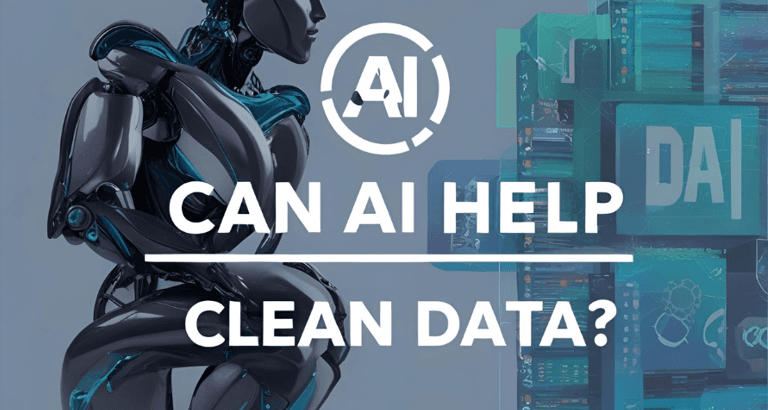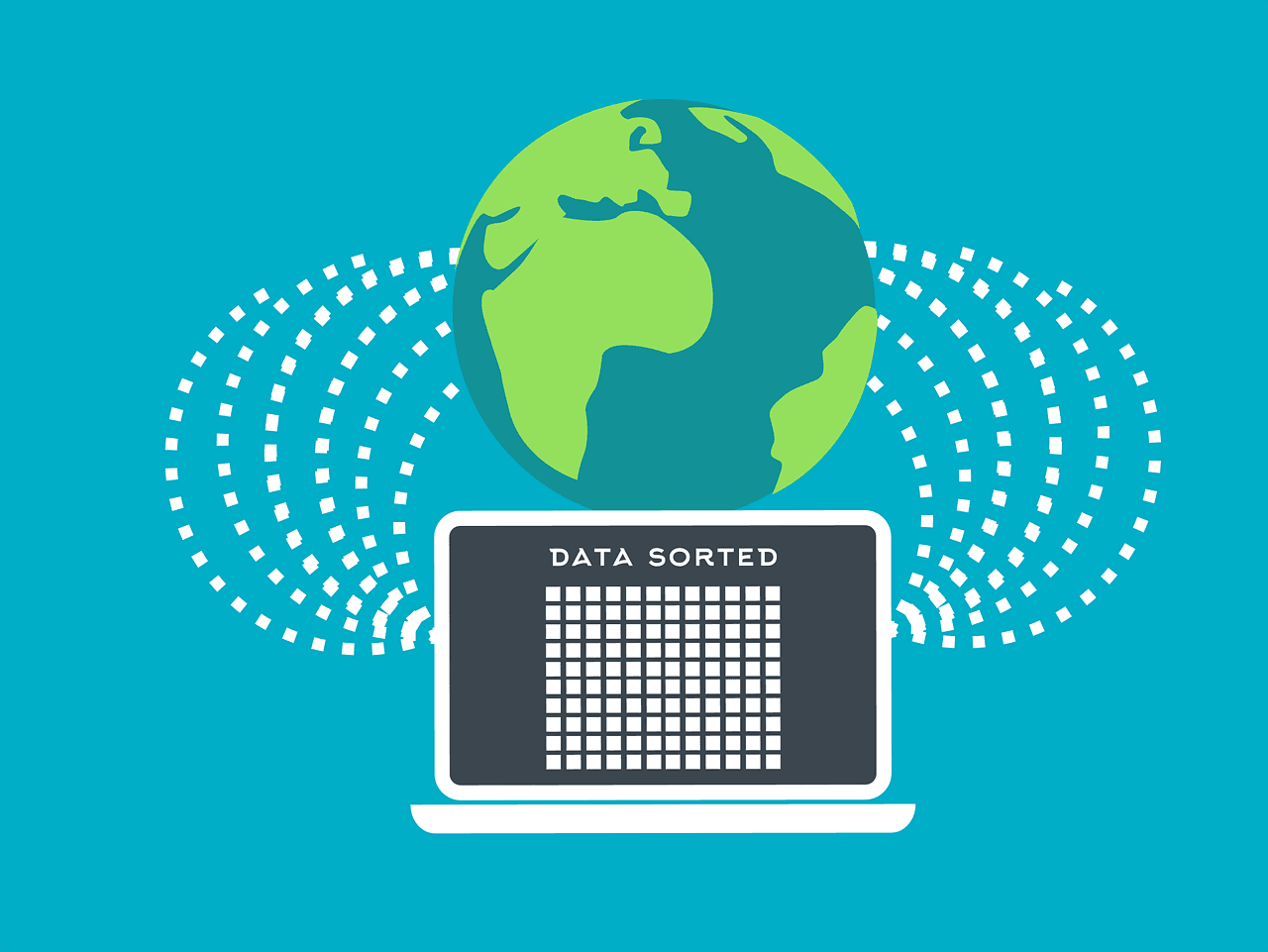Blog Post
SSRS - Repeat Page Headers on Every Page
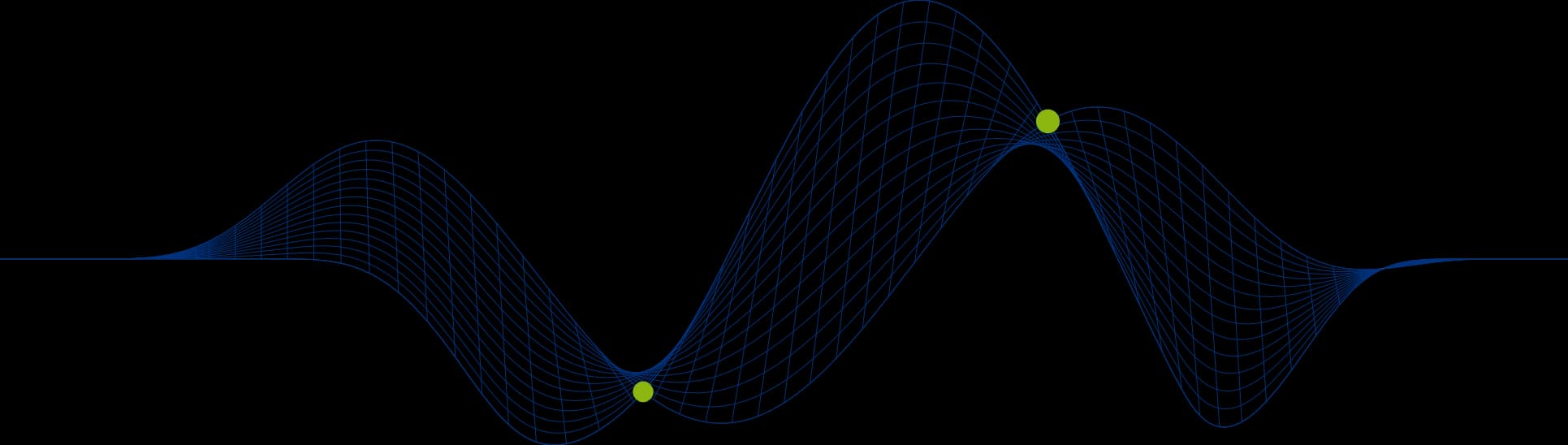

Here we will learn how to design an SSRS report that repeats the column headers of a Table on every page.
The following report contains four Tablix regions. Each one is a table with a single row group representing a calendar year. The Dataset contains a SELECT statements that aggregates sales amount by year and country:
This example is based on the AdventureWorksDW2014 sample database (dates are in the years 2010 through to 2013 in this version of AdventureWorksDW).
The report has four table regions in it.
The Tablix Properties has the Repeat header columns on each page ticked.
If there are groups in the Tablix this alone will not repeat the headers across pages.
In addition to the Repeat header property you will need to enter the groups Advanced Mode:
You can access to groups Advanced Mode by clicking on the little black arrow on the right hand side (as shown above).
Once the Advanced Mode has been selected (this is a toggle action) the grouping pane will look as follows:
To complete the configuration for repeated column headings you need to left click on the “Static” row that represents the group scope the headings belong to. In our example this will be the main parent group (the very first “Static” entry.
With the relevant Static group selected you will see that the Properties Window on the right hand side reflects the properties for this object now:
Locate the property called RepeatOnNewPage and set this to True (as shown above).
The column Headings for the table will now be repeated across all pages.
You can learn more about designing reports for SSRS by attending our (SSRS) SQL Server Reporting Services Course.
Share This Post
Mandy Doward
Managing Director
PTR’s owner and Managing Director is a Microsoft MCSE certified Business Intelligence (BI) Consultant, with over 30 years of experience working with data analytics and BI.
Frequently Asked Questions
Couldn’t find the answer you were looking for? Feel free to reach out to us! Our team of experts is here to help.
Contact Us